1. Master Git Bash: Optimize Linux Commands in Windows
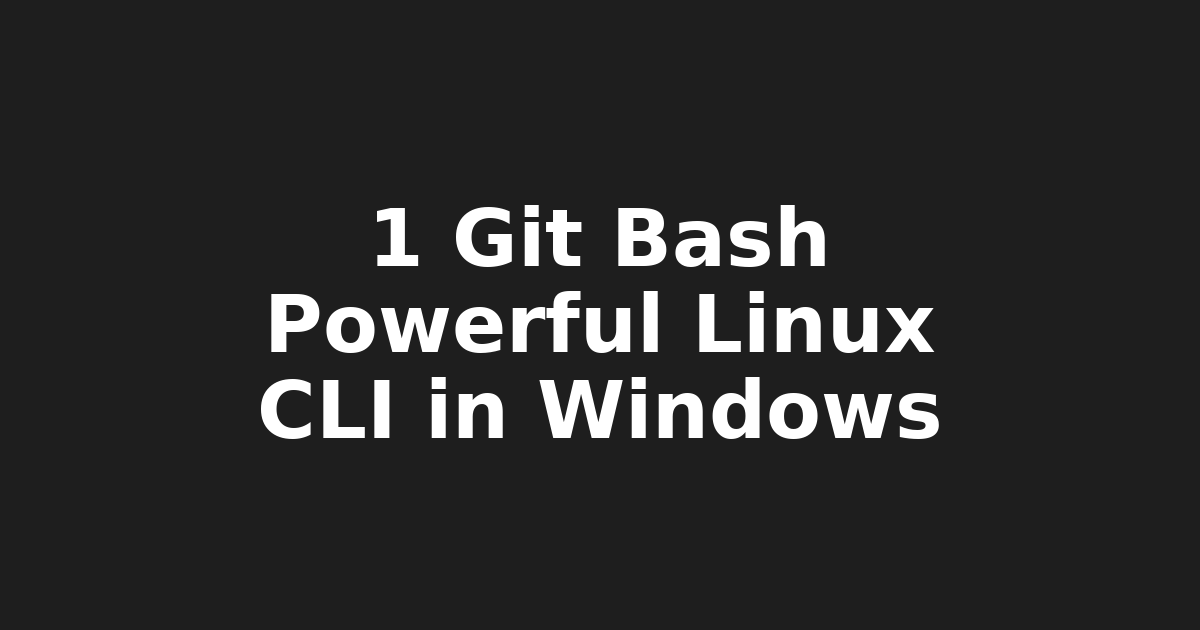
Using Git Bash Like a Pro: Harnessing the Power of Linux Commands in Windows
Hello, Geeks! It's your favorite tech guy, Josh from KeepItTechie. Today we're diving into the world of Git Bash - a lifesaver for developers and IT pros who love the command-line interface (CLI) of Linux but find themselves navigating the Windows universe.

You might think, "But Josh, I'm a Windows guy!" Don't worry, friend. Git Bash brings the power of Linux commands to your Windows machine, making it easier than ever to tackle those Linux projects right in your comfy Windows environment.
Embrace the Command-line Experience
Git Bash is more than just a terminal emulator; it's a gateway to a world of efficiency and productivity for developers. Mastering its commands can save you tons of time, making your life easier while coding or administering Linux systems.
Top Commands to Know
ls: Lists files and directories in the current directory.cd: Changes the current working directory.pwd: Prints the path of the current working directory.cat/echo: Displays file contents or prints text to the screen.grep: Searches for patterns in files.
Customize Git Bash to Your Preferences
Customization is key to productivity, and Git Bash offers a host of settings to tweak for your convenience. From altering fonts and colors to setting up autocompletion and aliases, the sky's the limit!
Remember: Practice makes perfect! The more you use Git Bash, the more comfortable you'll become with its commands and features.
Stay Tuned...
Up next, we dive into systemd - the powerhouse of modern Linux systems. If performance is your top priority, then you won't want to miss what's coming!
Unlock the Potential of Your Linux Server with systemd
Hello again, Tech Pioneers! Now that we've mastered Git Bash, it's time to turn our attention to another essential tool for Linux: systemd.

Think of systemd as the traffic cop of your Linux server, managing services, scheduling tasks, and controlling the boot process. Optimizing systemd settings can result in improved performance and efficiency for your Linux servers or workstations.
Tweak Your Settings for Maximum Performance
systemctl list-timers: Lists active timers (cron jobs) on the system.systemctl list-units --type=service: Displays all services currently active on the system.systemctl daemon-reload: Reloads systemd's configuration to ensure changes take effect.
Optimize Your Services for Efficiency
Ensure that only necessary services are running by using systemd units and controlling their start/stop behavior. An idle server is a happy server!
Master the AWK Command: Data Processing Made Easy
Hey, Tech Mavericks! Lastly, let's explore the mighty 'awk' command - a versatile tool for data manipulation and processing text files. If you're tired of writing repetitive code or working with large datasets, awk is your new best friend!

Top AWK Tips
- Use
{ print $0 }to print the entire input record. - Utilize regular expressions (regex) for pattern matching using the
/regex/syntax. - Combine multiple actions with
{ action1; action2; ... }.
AWK vs. Other Tools
While awk may not be as popular as some other scripting tools, it offers unique features that make it an indispensable part of any Linux toolkit. Give it a try, and see how you can streamline your data processing tasks like never before!
Motivation Corner
Embrace the journey to mastery. The more you learn, the closer you get to becoming a true tech maestro. Keep pushing boundaries, breaking barriers, and conquering new territories in the world of tech. The future is yours for the taking!
🙋♂️ This post was brought to you by Josh from KeepItTechie — helping you break into tech, one command at a time.
